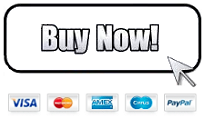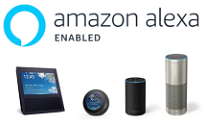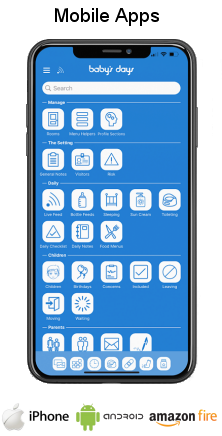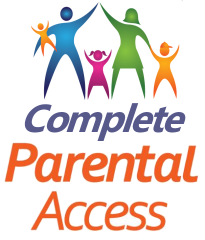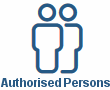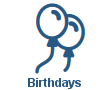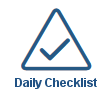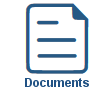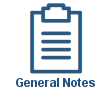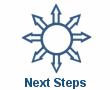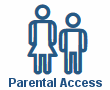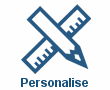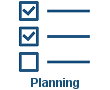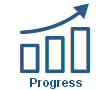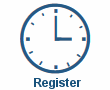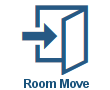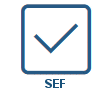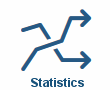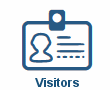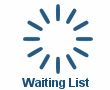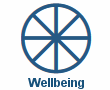Accounts / Bookkeeping
Accounts / Bookkeeping
Shown below is detailed information and a selection of screenshots taken from the Accounts / Bookkeeping section from both versions of the Baby's Days system.
Available on the following systems:
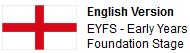

To view screenshots and information from other areas of the system, click on any link to the right.
Key Areas of the Bookkeeping section
Invoice children on a weekly or monthly basis.
Invoice by the hour, a set fee for the week or the month or by half and full day sessions.
Each child has 5x individual hourly rates.
Each child can have multiple sessions and shift patterns.
Charge separately for each meal that a child eats within your setting.
Expenses are quick and easy to complete, food eaten by children for the month is automatically calculated from the creation of your invoices.
Once your bookkeeping has been setup you can create an invoice for a child with just 4 clicks of a mouse and in less than 15 seconds!
Parents can connect to your system to view and print their invoices.
Screenshots and more Information
Shown below are a selection of screenshots and additional information relating to the Bookkeeping section on the system.
General Bookkeeping Setup
The bookkeeping section allows you to enter your general settings which are then used by default on the system, these settings include:
Invoice contact information including Business name, address, telephone number and email address.
Working Hours per week, the number of hours per week you work.
Your default contracted hourly rates, these can be edited on an individual child basis.
Your Half day / Full day rates, these can be edited on an individual child basis.
The payment options accepted for payment of invoices including: cash, cheque or bank transfer.
Bank details for payment by bank transfer.
Food and Drink allowance, the amount you allow for each meal you provide during the day for each child.
Vehicle Expenses, how you claim your vehicle costs, fuel or as a percentage.
Invoicing Overview
The invoice overview page allows you to view recently created invoices with the amount, date and total number of hours.
From the overview page you can edit each child's individual bookkeeping settings that will be used by default when creating their invoices.
Individual Child's Settings
For each child on the system they can have their own default settings that are used when creating their invoices, by default the system will use your general settings, however, if a child has different hourly rates etc these can be modified to suit the individual child.
The following can be edited and saved for each child on the system:
Invoice name and address, by default the system will take the Parent 1 details for the invoice name and address.
Invoice Reference, by default the system will use the child's name as the reference for the invoice.
Weekly or Monthly invoices, select if you want to create invoices on a weekly or monthly basis for the child.
Fixed rate, if you have a set fixed rate for this child, you can enter it and tick the use fixed rate icon, all the child's future invoices will be calculated at this fixed rate regardless of the number of hours the child attends your setting, however, you can add extra hours to the child's invoice and select which hourly rate you would like to charge for these extra hours.
Half Day /Full Day Rates, if you invoice the child in sessions you can enter your session rates here and decide how many hours a half day rate includes.
Contracted Hourly rates, you can enter 3x different hourly rates that you charge to care for this child, by default the system will use rate 1, however, you can change any days charges to invoice at your other rates, this is convenient when you want to charge a half rate for specific hours within an invoice.
Before / After School Rates, if you provide before and after school care you can enter the rates you charge for each session.
Each session is not related to a set number of hours, it is a set rate for morning or afternoon care regardless of the number of hours you care for the child each day.
Payment options, you can decide which payment options you will accept for this child's invoices.
NEF - Nursery Education Funding, enter the NEF amount that you receive for this child, this amount will be displayed on the invoice and deducted from the total invoice value.
Childcare Vouchers, enter any childcare vouchers you receive for this child, these amounts will be displayed on the invoice and deducted from the total invoice value.
Weekly Contracted Hours, enter the hours in 1 or 2 sessions that the child attends your setting, these hours will be used to calculate the child's invoice.
Food and Drink allowance, tick the day and meal that each child eats within your setting, in addition you can decide if you want to invoice the parents for these meals, this information will be used to calculate your food and drink expenses for each month.
Additional Charges, enter any regular weekly or monthly additional charges for the child, these amounts will be displayed on the invoice and deducted from the total invoice value.
Create an invoice
Once you have setup your general bookkeeping and individual child's settings, creating an invoice is a simple and quick task, simply click on the month or week that you would like to create an invoice for and the system will quickly display your invoice by using all the information you have setup for the child.
At the top of the invoice you will see the rate calculation which will be either:
Fixed rate
Hourly rate
Half / Full day session rate
Below this, if you charge the parents for meals a full breakdown of the meals the child ate within the week or month will be clearly displayed.
Below this will be the completed invoice, should there be any additional charges or credits, they can be added at the bottom of the invoice.
Any information within the invoice can be edited before you finally create your invoice for the week or month.
Create your monthly expenses
Once you have created an invoice for the child, this will be clearly displayed within the overview page for the child, this page allows you to print the invoice or edit it to make any changes.
Once an invoice has been created the food and drink information is automatically sent across to the system ready to be used within your expenses creation for the month, this facility does away with the need for you to keep a record of the food and drink that each child ate within your setting.
As soon as you have completed all of your invoices for the month, you can create your expenses for the month, the system will automatically display and calculate all the meals that each child ate within your setting for the month and clearly display a breakdown of this information at the top of your monthly expenses.
You can now complete the rest of your expenses completing your household, vehicle and other expenses for the month.
The system recalculates your expenses as you type so there is no need for you to refresh the page, as soon as you have completed your expenses click save to save your expenses for the month.
Recurring expenses
To save time when creating your monthly expenses you can setup your recurring expenses, this page allows you to add expenses that remain the same each month for example: gas and electric direct debits, insurance fees etc, then each month that you create your monthly expenses the system will automatically pull through your recurring expenses and place them into the current month's expenses.
Monthly and Yearly Income and Expenditure
The monthly income section allows you to see at a glance your total income and expenditure for your selected month.
The income section displays the total of each created invoice for the month for each child on the system.
The expenses section displays each section of the created month's expenses.
The yearly income and expenditure section allows you to see at a glance your total income and expenditure for any 12 month period.
The income section displays the total cost of all the created invoices for the month for each child on the system.
The expenses section displays a complete breakdown of all the expenses for each month.
Baby's Days Tweets


Click an icon below to see a system feature
With over 100 available features on every Baby's Days system, select one below that you'd like to read about first.
THE ONLY THING WE CAN'T DO IS DECIDE WHICH PACKAGE IS BEST FOR YOU


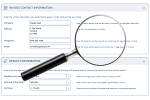
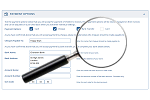
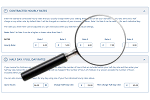
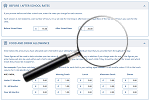
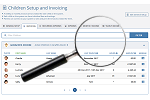
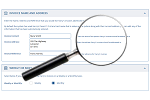


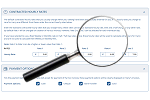


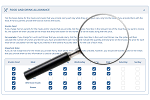
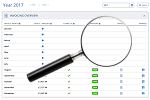
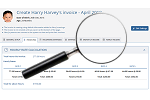
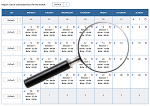
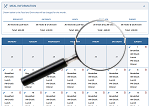


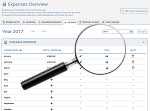


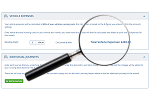

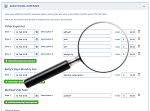
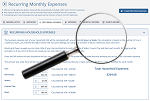
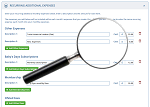
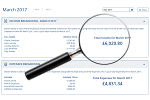


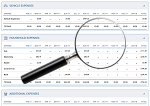
 2 Year Check
2 Year Check Accounts / Bookkeeping
Accounts / Bookkeeping Achievement Search
Achievement Search Administrators
Administrators Assistant's Register
Assistant's Register Attendance Register
Attendance Register Authorised Persons
Authorised Persons Birthdays
Birthdays Bottle Feeds
Bottle Feeds Bulk Download
Bulk Download Bulk Photographs
Bulk Photographs Calendar
Calendar Care Plans
Care Plans Children
Children Children's Notes
Children's Notes Colour Schemes
Colour Schemes Communicate
Communicate Compliments and Complaints
Compliments and Complaints Concerns
Concerns Contracts
Contracts Control Centre
Control Centre CPD Log
CPD Log Daily Actions
Daily Actions Daily Checklist
Daily Checklist Daily Diary
Daily Diary Daily Notes
Daily Notes Data Audit
Data Audit Document Upload
Document Upload EY Outcomes Search
EY Outcomes Search Evacuation List
Evacuation List Fire Drills / Plans
Fire Drills / Plans First Aid Boxes
First Aid Boxes Food Menus
Food Menus Food Menu Helpers
Food Menu Helpers Import / Export
Import / Export Included Sections
Included Sections iSign
iSign Leaving Children
Leaving Children Medical
Medical Next Steps - England
Next Steps - England Observations - England
Observations - England Occupancy Levels
Occupancy Levels Parental Access
Parental Access Permissions
Permissions Personalise
Personalise Photograph Galleries
Photograph Galleries Photograph Collage
Photograph Collage Planning - England
Planning - England Policies
Policies Progress / Learning
Progress / Learning Progress Statistics
Progress Statistics Questionnaires
Questionnaires Quick Notes
Quick Notes Risk Assessments
Risk Assessments Rooms
Rooms Room Move Children
Room Move Children SEF - England
SEF - England Sleep Monitor
Sleep Monitor Starting / Baseline
Starting / Baseline Suncream Monitor
Suncream Monitor Temperatures
Temperatures Termly Reports
Termly Reports Toileting Monitor
Toileting Monitor Vaccinations
Vaccinations Video Galleries
Video Galleries Visitor's Log
Visitor's Log Waiting List
Waiting List Wellbeing / Achievements
Wellbeing / Achievements